When testing mobile clients, it’s sometimes necessary to inspect network request conditions. Although viewing logs in the IDE can address this issue, it can be quite complex. Wireshark is unable to function as a proxy, whereas Fiddler focuses on capturing HTTP requests and isn’t as comprehensive as Wireshark. By using both tools together, you can capture HTTP and TCP requests on a mobile device without needing tools like TCPdump. This approach involves setting up a Fiddler Proxy Setup to effectively monitor network traffic during testing.
1. Fiddler as a Proxy
Prerequisite: The mobile device and PC need to be connected to the same domain’s network.
Steps:
(1) Tools -> Fiddler Options…
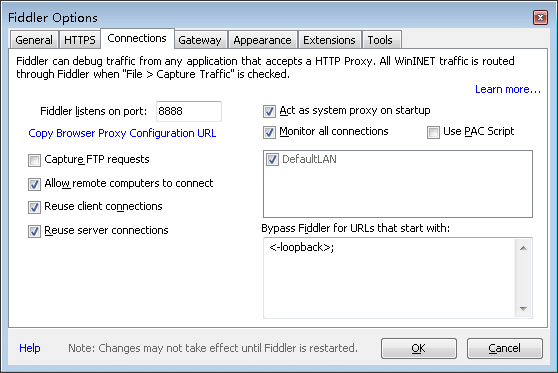
Configure the port number as described above.
(2) Change the network configuration on the mobile device, and set the proxy configuration to manual.
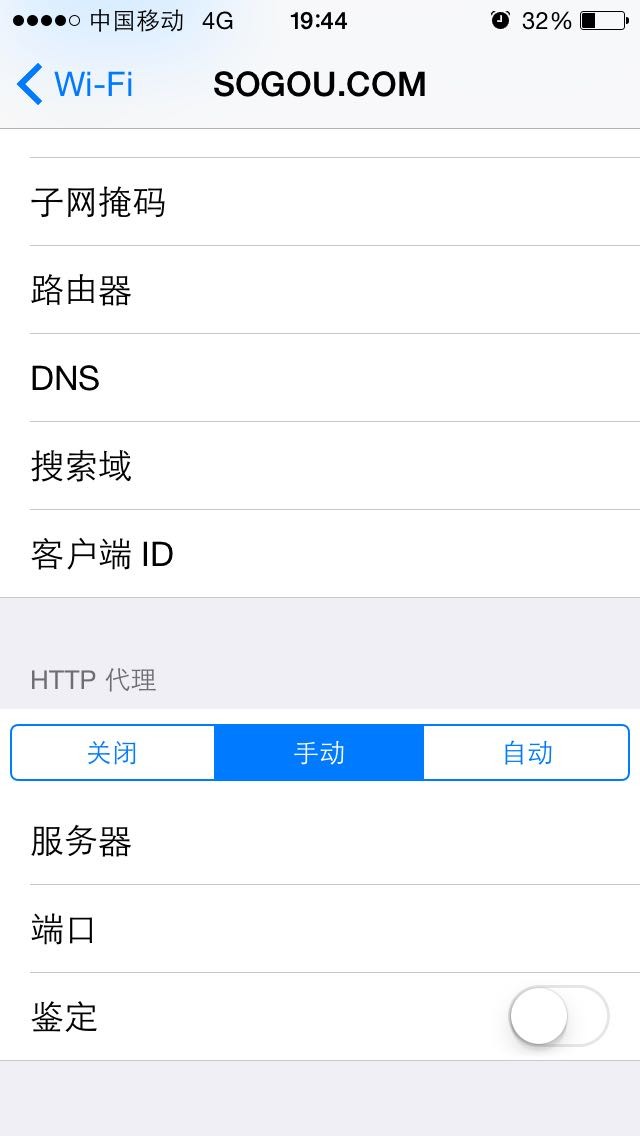
The above server is the IP address of the machine running Fiddler, and the port number is the one you just set. Save it.
Actual Result:
When the app we want to monitor is opened on the mobile device, all HTTP requests can be seen monitored in Fiddler. We won’t cover any other uses for Fiddler.
2. Wireshark Packet Capturing
Prerequisite: Fiddler proxy has been set up according to step 1.
Steps:
(1)
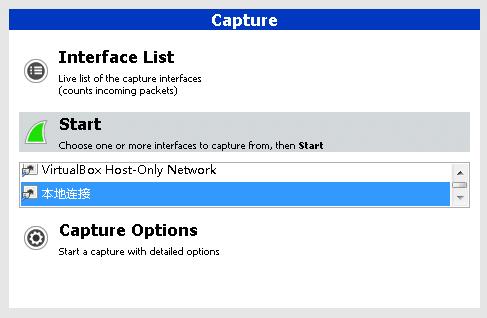
Result:
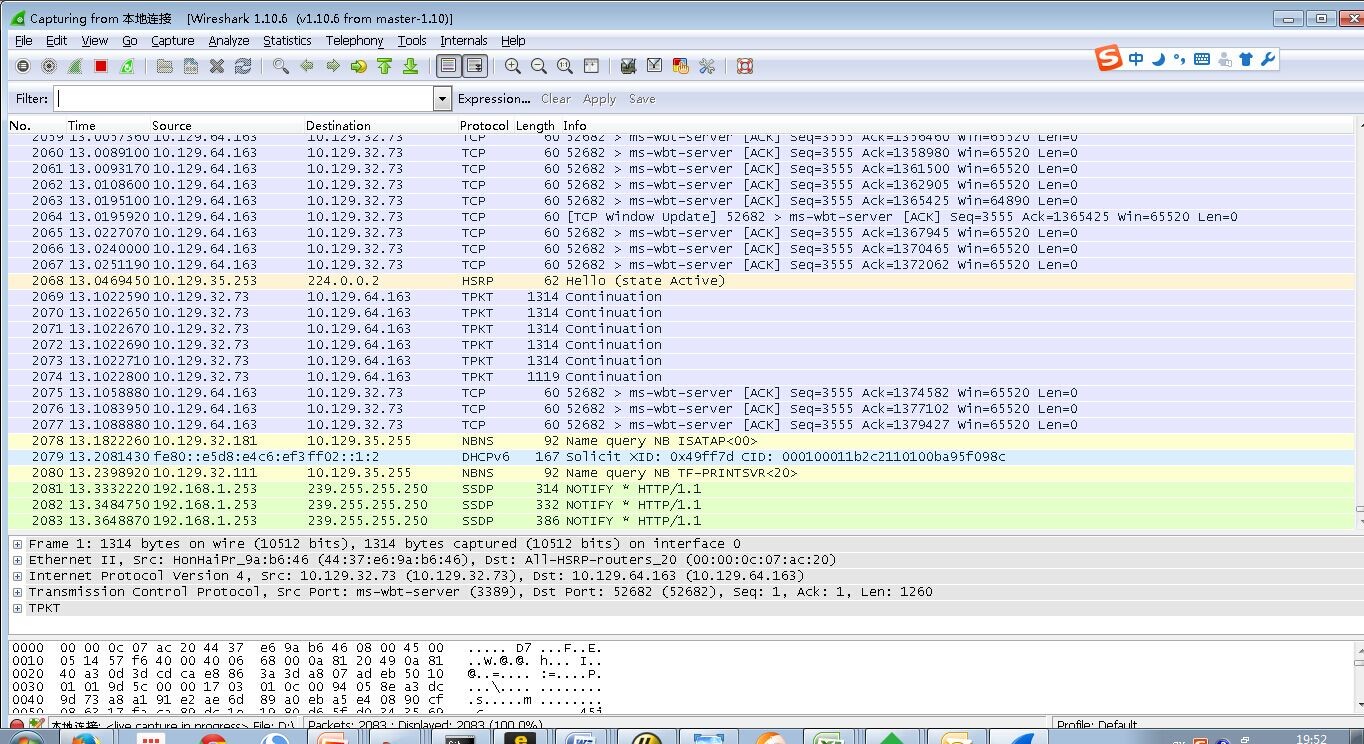
OK, we can see all requests going through the local network interface.



