Prerequisites: The network card needs to be set to NAT mode, with the correct subnet (static address) and gateway added.
If there are no configuration errors in the prerequisites
You can press Win+R and enter: services.msc to open the services, find the VMware NAT Service, and change the startup type to automatic.
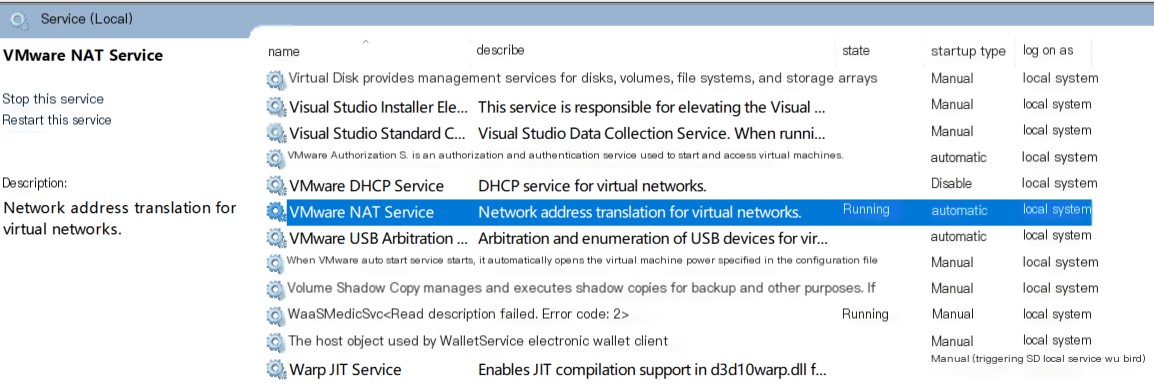
Then press Win+R and enter: ncpa.cpl, then right-click on WLAN properties.
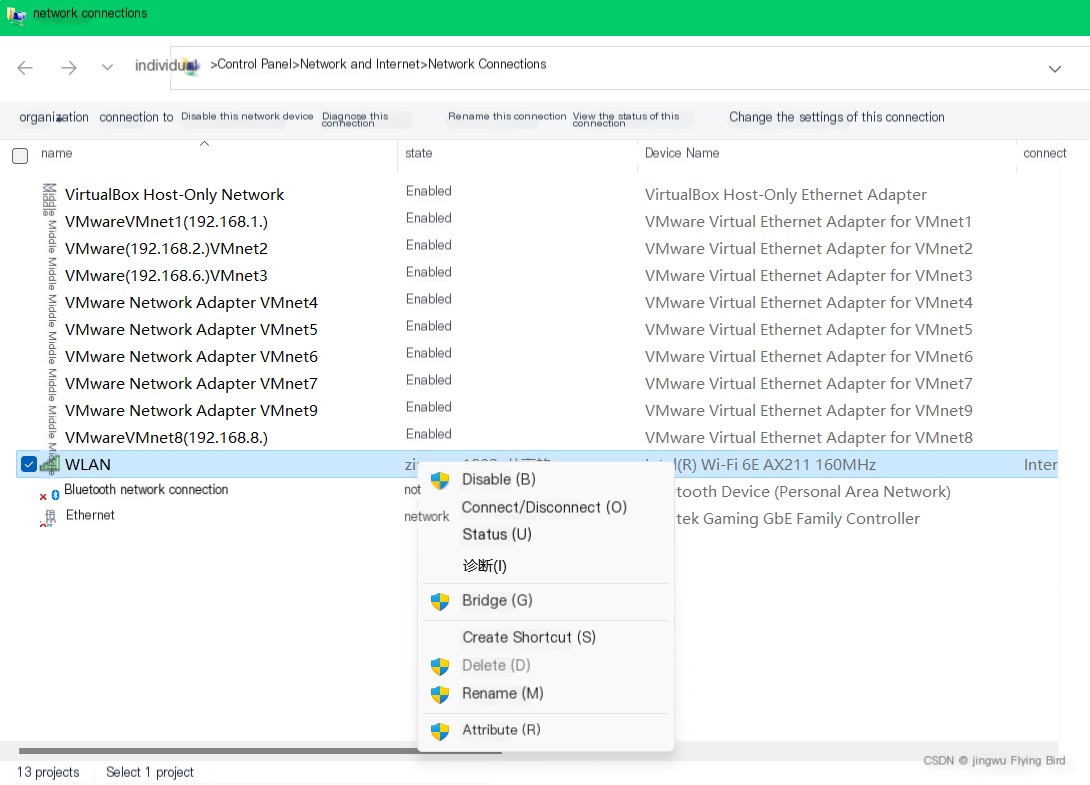 />
/>
Select Sharing, check the two Internet Connection Sharing options.
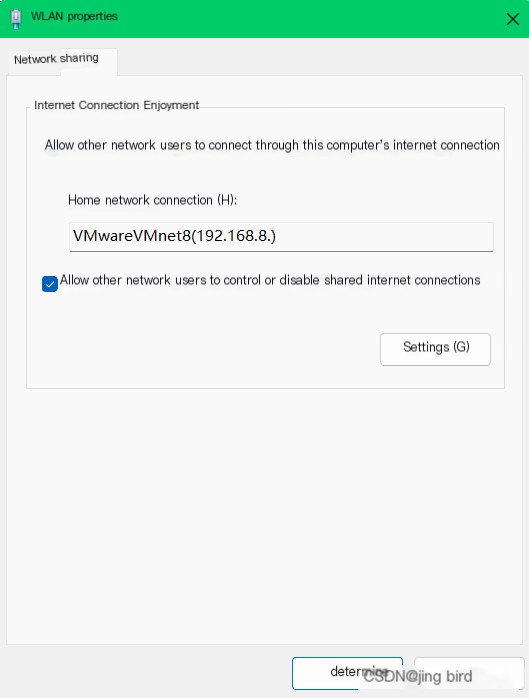
For Home Network Connection, select the network card in NAT mode (default is VMware 8 network card, if unchanged, you can directly select VMware8 network card), click OK to connect to the internet.
If the above prerequisites are not configured, configure the prerequisites first.
The host network adapter should be in NAT mode, with the device status connected.
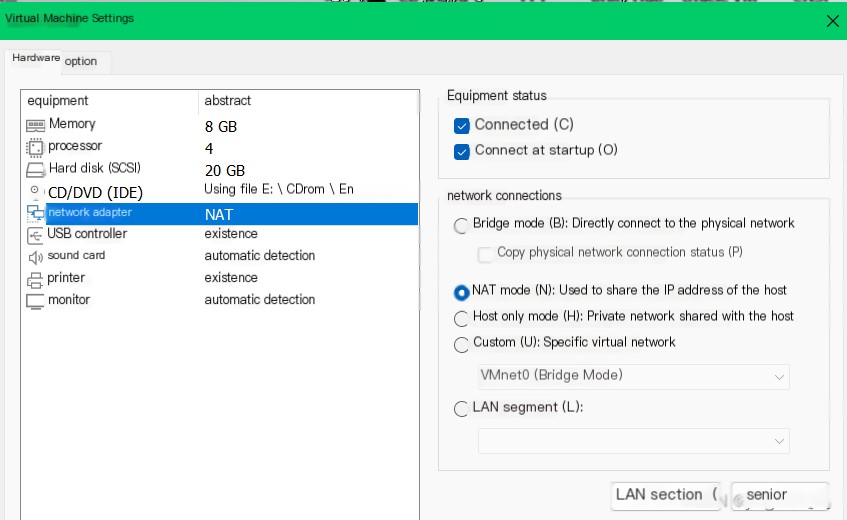
The network segment configured on the host must be consistent with the network card segment.
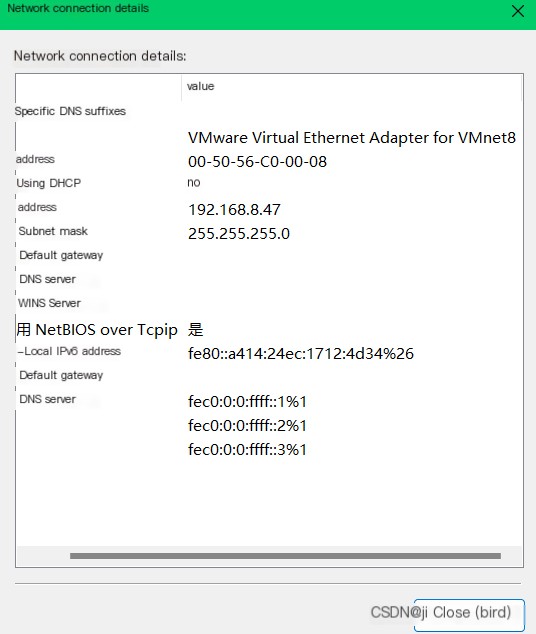
Also, the virtual network editor’s subnet must remain consistent as well.
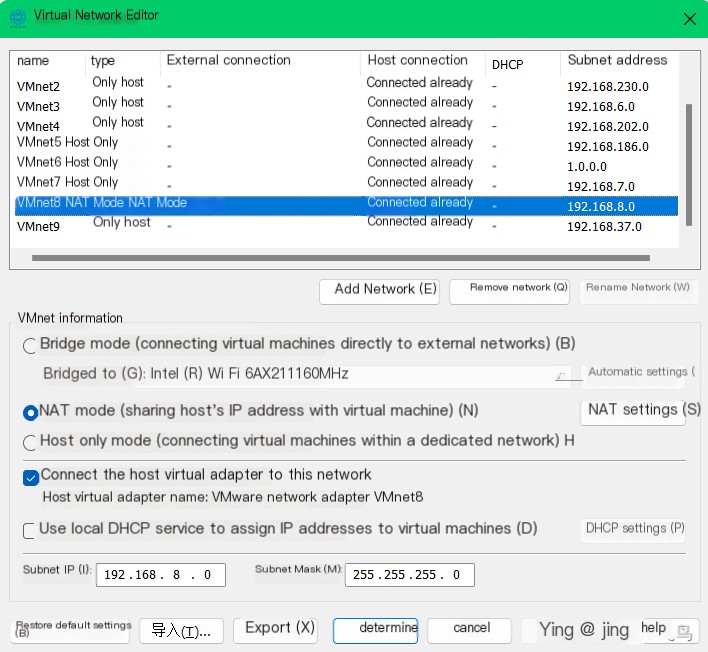
The added network card on the host must also remain consistent.
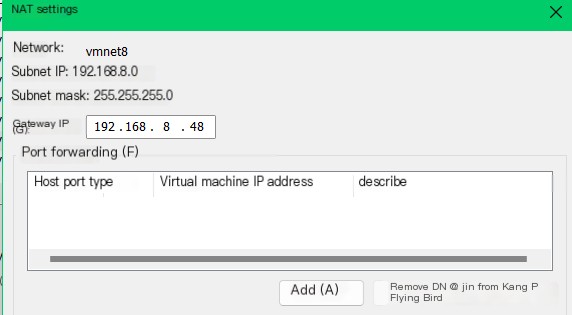
Host network card configuration file
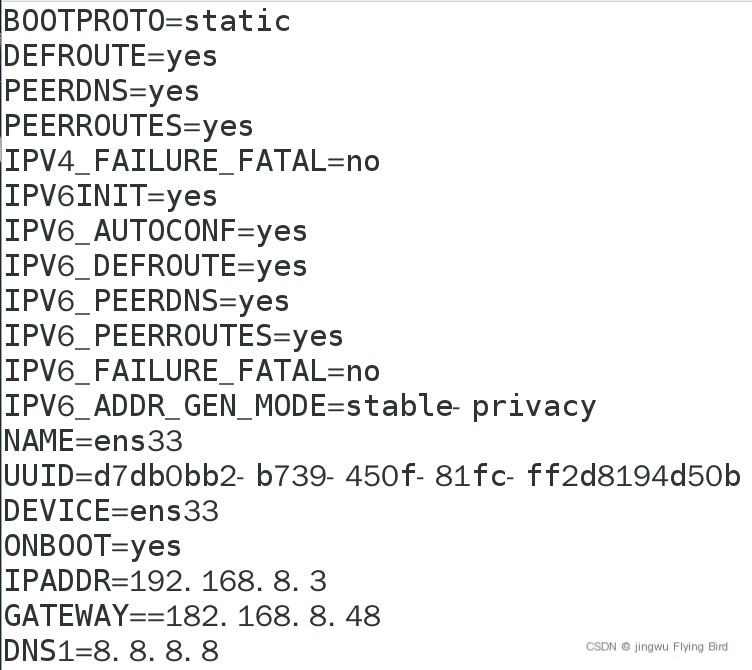
Then you can connect to the internet.



