1. Introduction
Sometimes we encounter situations where the optical modem is overloaded, leading to network lag and disconnections. This is because the configuration performance of the optical modem is inherently insufficient. The primary function of the optical modem is to convert optical and electrical signals, and it does not support devices that directly process optical signals. You can connect and use it with physical network cables or other means.
 />
/>
Moreover, with the increasing number of terminal devices, many households do not purchase routers or lack network knowledge, leading them to use the optical modem as a router or Wi-Fi device. This can cause overload issues. Those with network knowledge will log into the optical modem’s management interface to change the routing mode to bridge mode, connect a router, and let the router handle public network gateway forwarding and provide Wi-Fi. This reduces the workload on the optical modem and improves the internet experience. However, after making these changes, you may find that you cannot access the optical modem’s backend when connected to the router’s Wi-Fi or when a network cable is plugged into the router and connected to a computer. This is because the LAN IPs assigned by the optical modem and the router are not in the same subnet, making it impossible to find each other, hence the inability to access.
2. Solution
1️⃣ Change the router’s internet access method to log into the optical modem’s management interface
Using a TP-Link router (model: TL-WDR7660 Gigabit EasyMesh Edition) as an example, enter the router’s management interface, find the router settings – internet settings, and change the internet access method to Automatically Obtain IP Address. Note that the router’s Wi-Fi will disconnect, so be aware of this. After about 30 seconds, connect to the router’s Wi-Fi and directly access the optical modem’s management interface address.
At this point, the Wi-Fi is disconnected from the internet, so you cannot access the external network. After making changes in the optical modem’s backend, change the router’s internet access method back to your previous setting.
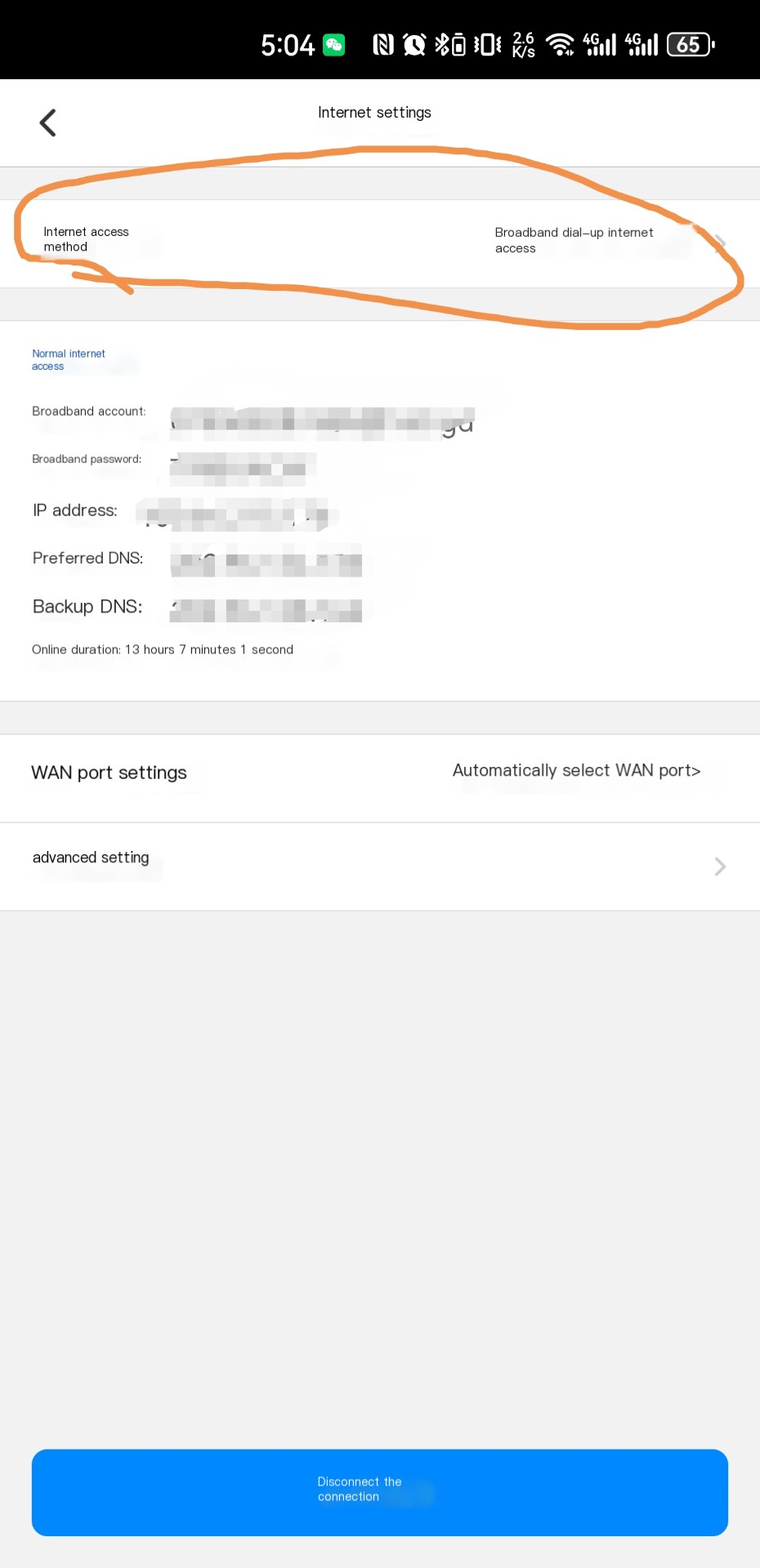 />
/>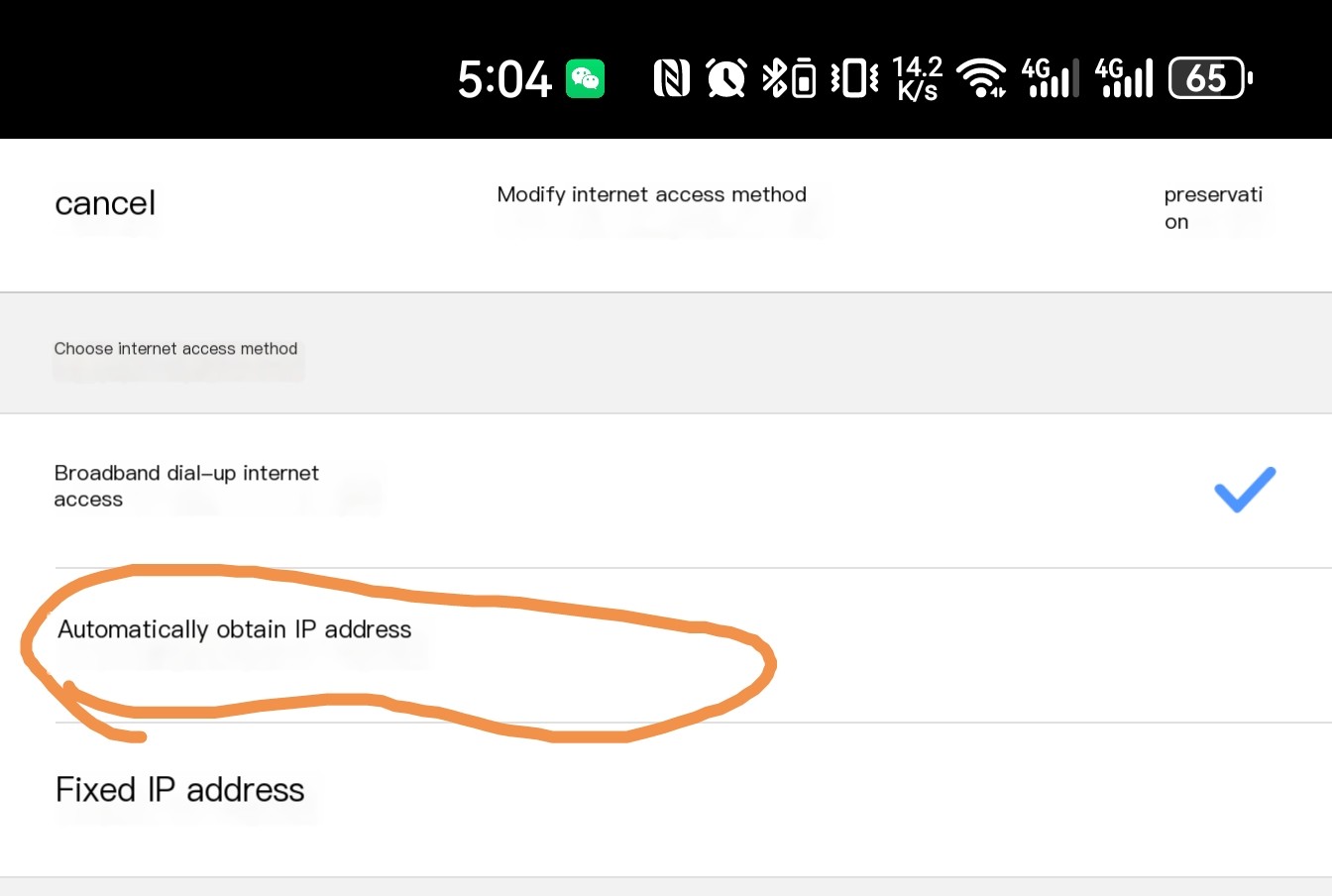
Tips: Note that if your optical modem is not set to DHCP to automatically obtain an address, this method may not work. You will need to change the internet access method to Fixed IP Address and adjust it to match the subnet you set for the optical modem. Be careful to avoid IP address conflicts.
2️⃣ Use a network cable to connect the router and optical modem, and use dual network cards to access the optical modem’s backend
This method has already been covered by someone else, so I won’t write it again. Here is the link to the operation video: https://haokan.baidu.com/v?pd=wisenatural&vid=2135907513134965741
If anyone has other solutions, feel free to add them in the comments!
“`



