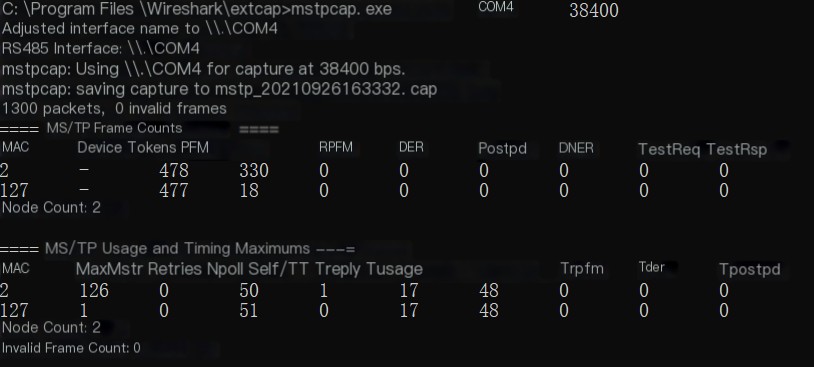Hello everyone, nice to see you again. I’m your friend, Full Stack Jun, here to talk about USB to 485.
1. Prepare the USB to 485 hardware device, connect the + to the MSTP communication +, and the – to the MSTP -. Plug the USB head into the PC.

2. Download Wireshark and proceed with the installation. After installing Wireshark, go to BACnet Protocol Stack – Browse /bacnet-tools at SourceForge.net to download the latest BACnet tools. Once downloaded, extract and find mstpcap.exe and copy it to the extcap directory in the Wireshark installation folder.
3. Open the Wireshark software, and plug in the USB to 485 tool. Refer to the illustration to find the BACnet MSTP port, set the baud rate, and start monitoring.

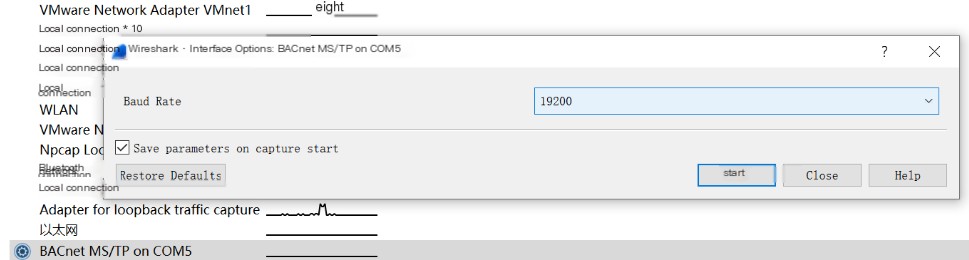
4. Then you can start capturing packets. If the parsed data is incorrect, please check if the baud rate of the entire network is correct.
If everything is configured correctly and Wireshark’s interface displays no frames, check the path C:\xx\Program Files\Wireshark to see if there is a .cap file with the corresponding timestamp.
Based on personal testing, on some computers, the Wireshark interface can display frames normally, while on others it cannot; however, files will be generated in the aforementioned path. After capturing is complete, open the corresponding file in that path.
Depending on the computer configuration, the generated .cap file path may vary. If the path cannot be found, you can capture frames via the following method:
Alternative execution method:
Run the following command in the C:\Program Files\Wireshark\extcap directory:
COM4 is the port of the USB, and 38400 is the baud rate. Modify it according to your actual configuration. It should be able to capture frames normally:
mstpcap.exe COM4 38400