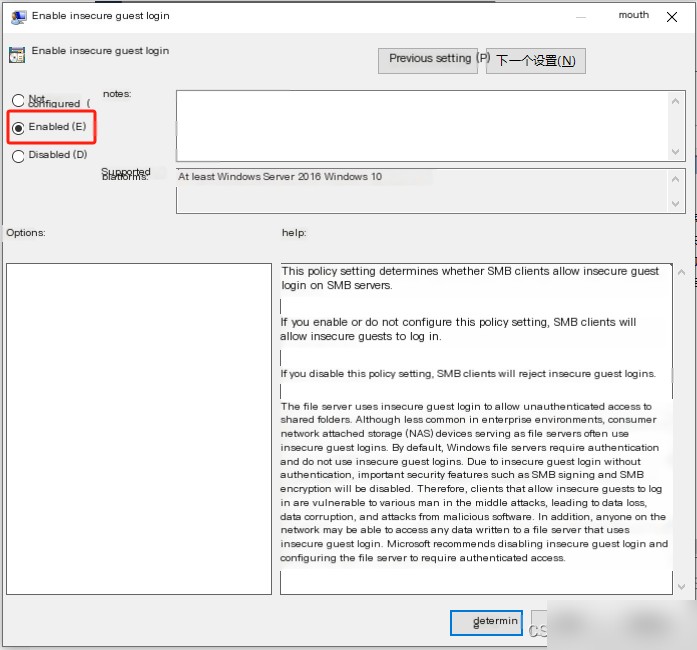1. Problem Description
When trying to use Windows shared folder access on a local network, you may encounter the message: “You can’t access this shared folder because your organization’s security policies block unauthenticated guest access. These policies help protect your PC from unsafe or malicious devices on the network.”
2. Main Reason
The policy for enabling: insecure guest login is not activated
3. Solution
1. Press Windows+R to open Run, enter gpedit.msc to open the Local Group Policy Editor;
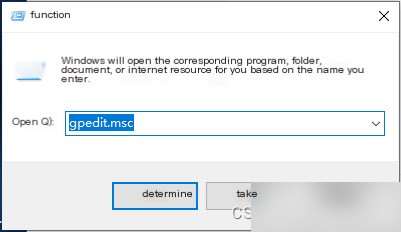
2. Open Local Group Policy Editor, Computer Configuration => Administrative Templates => Network => Lanman Workstation;
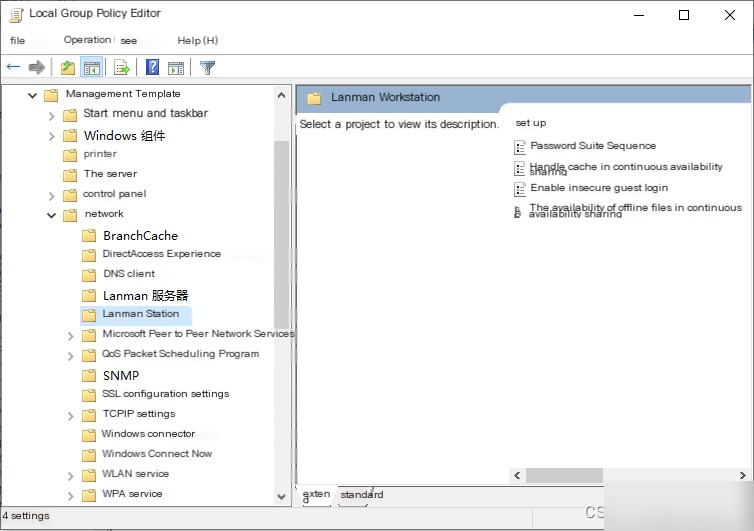
3. Double-click “Enable insecure guest logons”;
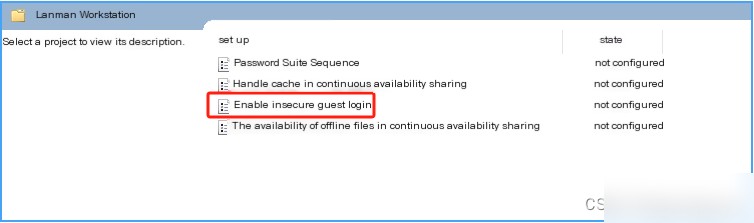
4. Select “Enabled” and click OK;