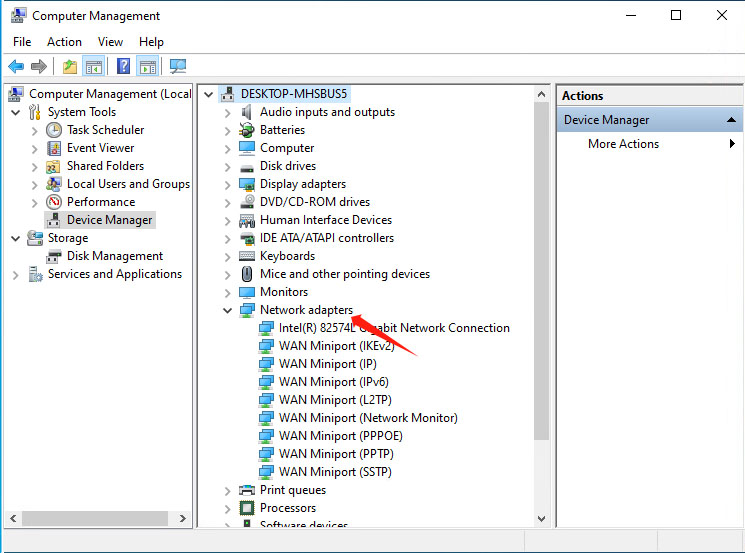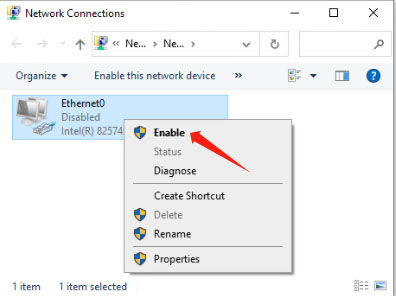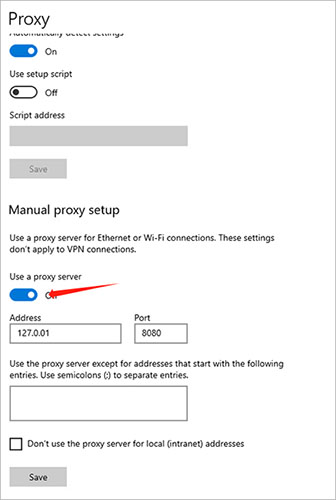Network is essential for daily computer usage, be it for work or entertainment. However, due to software and hardware instabilities, we may encounter issues with connecting to the network. In such situations, how should we proceed to restore the network connection?
1. Troubleshoot Ethernet Cable or Router Issues
First, rule out hardware issues by checking if the optical modem, router, and switch devices are illuminated. Next, inspect the Ethernet cable for looseness or damage, and then check the router’s Ethernet ports.
If there are no issues with the above, proceed to check the error codes related to the broadband connection. Dial the corresponding broadband service provider’s hotline based on the provided error code, inform them of the code, and await their further instructions.
2. Recreate the Broadband Connection
Sometimes, due to accidental actions, we may delete a previously created broadband connection. In such cases, simply recreate a new one.
Here are the steps: Control Panel → Network and Internet → Network and Sharing Center → Set up a new connection or network.
A window for creating a new network will appear. Follow these steps: Connect to the Internet → Set up a new connection → No, create a new connection → Broadband (PPPoE) (R).
After completing the above steps correctly, you will see the following interface. Simply input the broadband account and password provided by the ISP correctly, then click ‘Connect’ to establish the network connection.
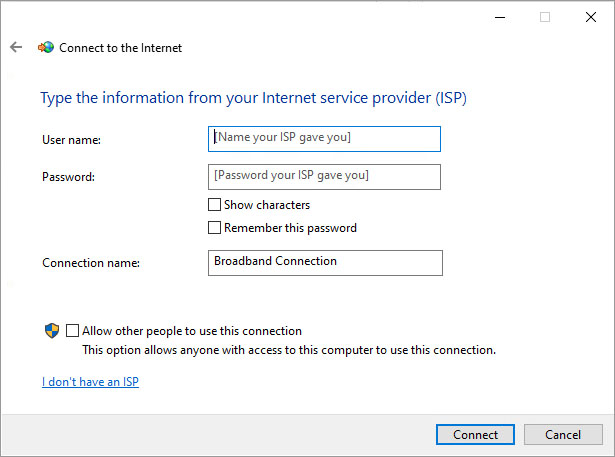
3. Check for Network Card Issues
By right-clicking ‘My Computer’ – ‘Manage’ – ‘Device Manager’ – check the network adapter’s status. If you can’t find the network adapter, two situations might arise:
a. If the computer’s network card is damaged: Most laptop and desktop network cards can be replaced. If you’re skilled in hardware, you can try doing it yourself, or you can seek assistance from the manufacturer for after-sales service.
b. Network card driver not installed: If you can see the ‘network adapter’ but there’s a yellow exclamation mark, it indicates that the driver is either not installed or damaged. In this case, you simply need to reinstall the network card driver.
4. Check if Wireless on the Computer is Disabled
For those who use WLAN to connect to the internet, here’s a tip to check if WLAN is disabled on the computer. Follow these steps: Start menu → Settings → Change adapter options → WLAN. If the icon shows ‘disabled’, simply right-click to enable it.
5. Check if the computer has a proxy enabled
After using certain software that may alter the IP address, our computer might automatically enable a proxy server. When this issue occurs, we can log in to WeChat and QQ normally, but no matter what we do, web pages in the browser won’t load, and we keep getting the message ‘You are not connected; the proxy server may have a problem or an incorrect address.
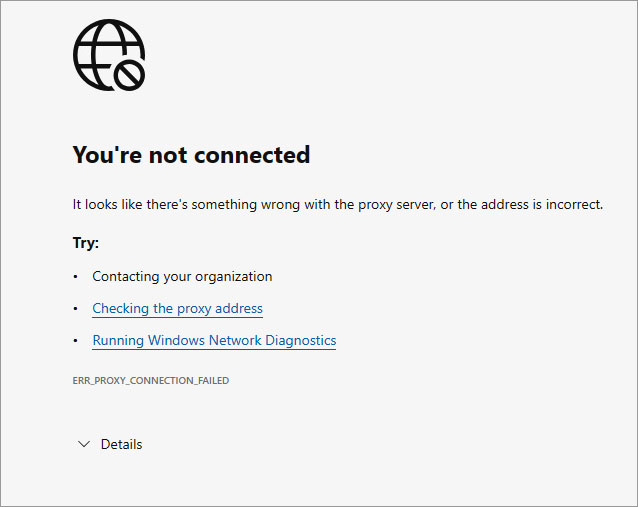
You only need to click on ‘Check Proxy Address’ below or go to the Start menu → Settings → Proxy and find the ‘Use a proxy server’ option, then disable it.