Summary of WordPress site migration issues. I have migrated my personal blog many times, and many issues have occurred in the process, so I am recording them here.
0x01 Using the All-in-One WP Migration plugin for one-click migration
However, this plugin is paid, and the new version of the plugin has two issues.
- The size limit for uploaded backup files is 200M
- Cannot restore the site from backups
I modified the version based on All-in-One WP Migration 6.77, increasing the backup file size limit from 512M to 4G, which is more than enough. It can also restore directly from backups.
Download link:
all-in-one-wp-migration cracked versionDownload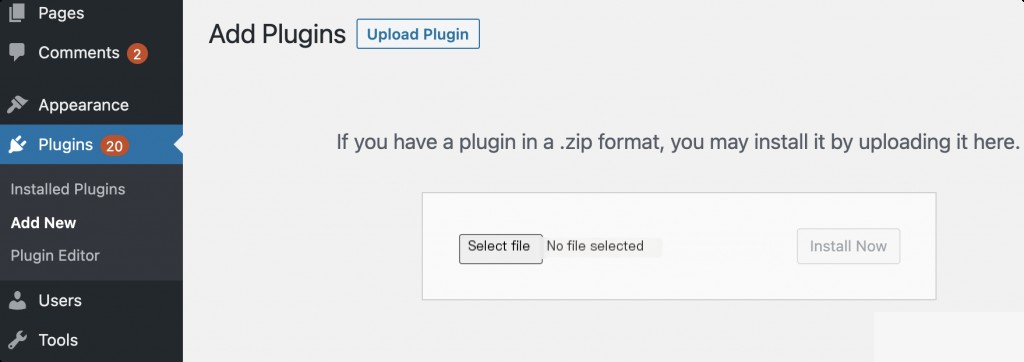
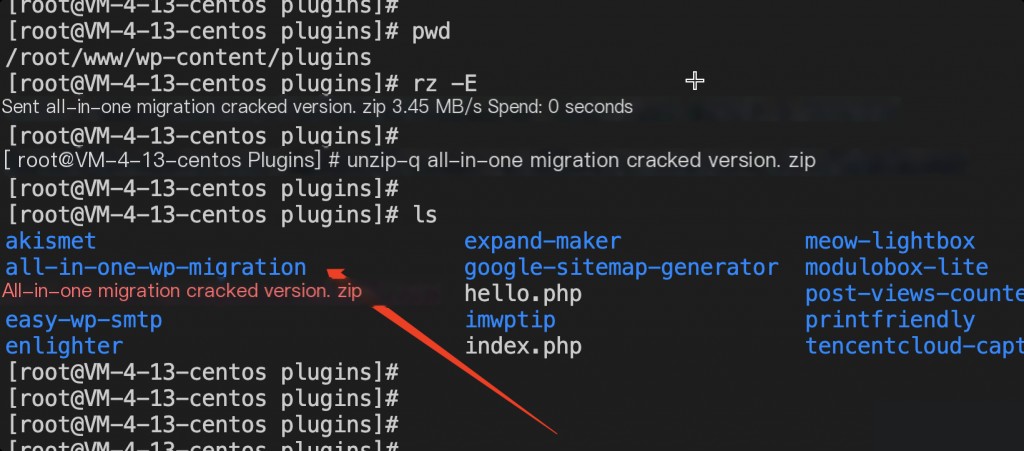
Upload the plugin to the website’s plugin directory and unzip it. At this point, refreshing the site may cause permission issues. You need to change the owner of the plugin.
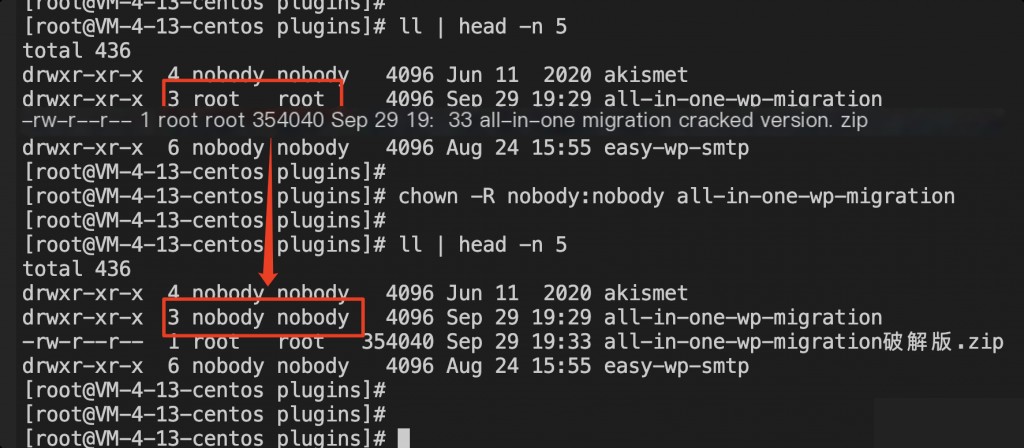
For example, if the site is running under the nobody user, and the unzipped plugin belongs to the root user, it will cause an error. Execute chown -R nobody:nobody all-in-one-wp-migration
Also, you need to modify the php.ini file and increase the values of the following two parameters. If you are restoring from a backup file, you can ignore this step.
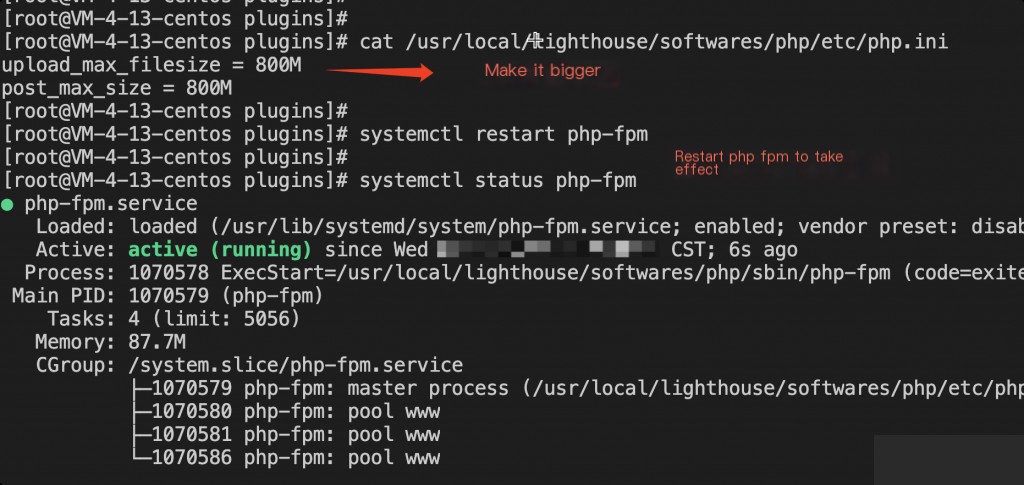
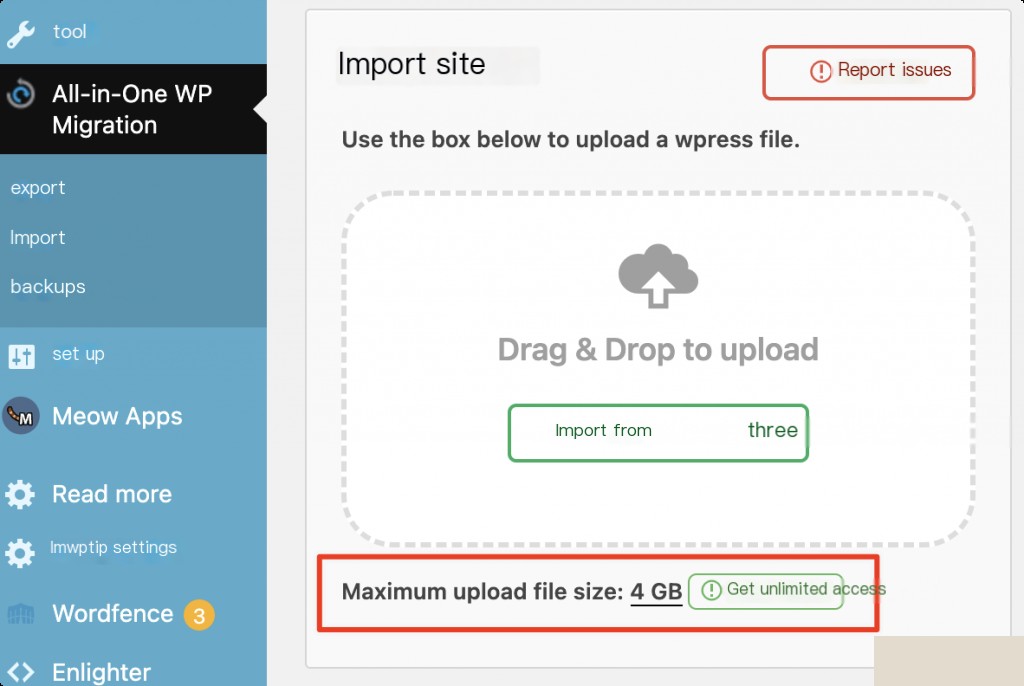
At this point, you can freely migrate backups without any restrictions.
Note: All-in-One WP Migration may get stuck at 100% during import. This issue has been reported to the official team a long time ago, but their solutions are not very effective. The old version of the plugin, before it became paid, can perfectly solve the 100% stuck issue. The cracked version I provided above is based on version 6.77.
It is recommended to upload the backup file to the new host’s wp-content/ai1wm-backups directory via scp or lrzsz and then restore from the backup. This method is very stable!
0x02 Batch replacement of database fields
Several methods to batch replace string fields in WordPress using MYSQL.
Method 1: Replace strings using SQL statements
1. Enter the database and input the following statement:
UPDATE wp_posts SET post_content = REPLACE( post_content, ‘old content’, ‘new content’ )
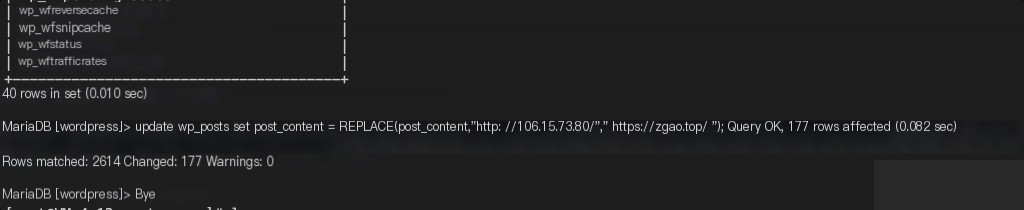 Replace the domain name in the site articles after migration
Replace the domain name in the site articles after migration
The meaning of the above statement is very simple, it replaces a certain string (old content) in post_content (the published article content) with (new content). The replace command means to replace.
Method 2: Modify the functions.php file for WordPress site migration
The principle of batch replacement in WordPress article content by modifying the theme is to add a batch replacement operation before the article is output. Specifically, insert the following code into the functions.php of the WordPress theme:
function content_str_replace($content = ""){
$content = str_replace('old','new', $content);return $content;
}
add_filter('the_content','content_str_replace', 10);
As before, old is the old string, and new is the text you want to replace. Of course, different themes may have different files to modify, but the principle is the same: find the function file that manages article output and add the article replacement function.
Method 3: Use a plugin for replacement
Search and install from the store.


